- Users can add their own attendance, admin can add the attendance of every user.
- Attendance fields for admin: Employee, Date, Ip address(auto get the user’s IP address), note, clock_in_time, clock_out_time.
- Attendance by non-admin users: Users can add their own attendance by clicking on the “Clock In” button present in the top navigation bar and clocking in by adding a note. And click on the “Clock Out” button before leaving the workplace for checkout and adding a clock-out note.
- Total work hours will be displayed when the admin selects a particular user and it is always visible to a non-admin user.
- If the admin wants to add attendance for users & doesn’t want the user to add their attendance then it can be disabled by unchecking “Allow users to enter their own attendance”
Grace Time: #
- Grace time is useful for fixed shifts.
- Grace before check-in: Is additional time that is not counted as overtime. Meaning if Grace before check-in is defined as 30Min & a shift starts ar 11 AM, then even if someone check-in at 10.30 AM it’ll not be considered as early checkin
- Grace after check-in: Similar to before, this is time that is not considered as late even after checking at late. If Grace after check-in is 30 Min, then doing a check-in at 11:30 AM will allowed.
- Grace before checkout/Grace after checkout: Same as above 3 & 4, but this applies to check out timing.
Getting the user’s location in attendance: #
When a user/employee clock’s in the system can save the user’s location from which he/she has put attendance.
NOTE: For the location to work your website must be HTTPS
- Enabling Location:
- Go to HRM -> Settings -> Attendance Tab.
- Check the “Is Location Required?” checkbox & save it
- Check the below screenshot for locations when adding clock-in
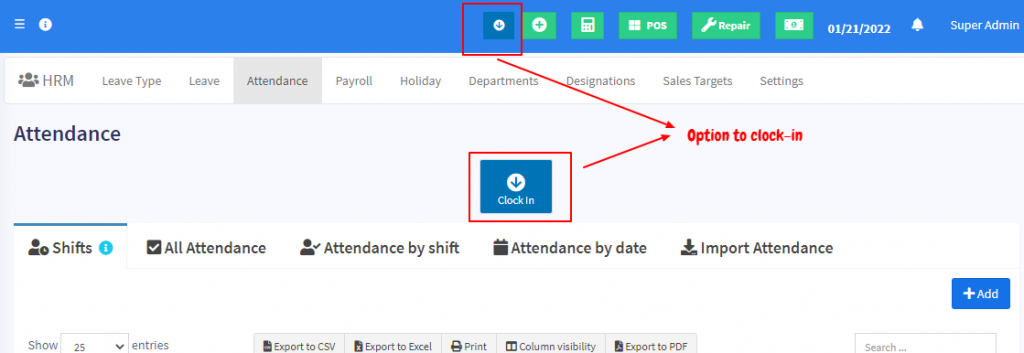
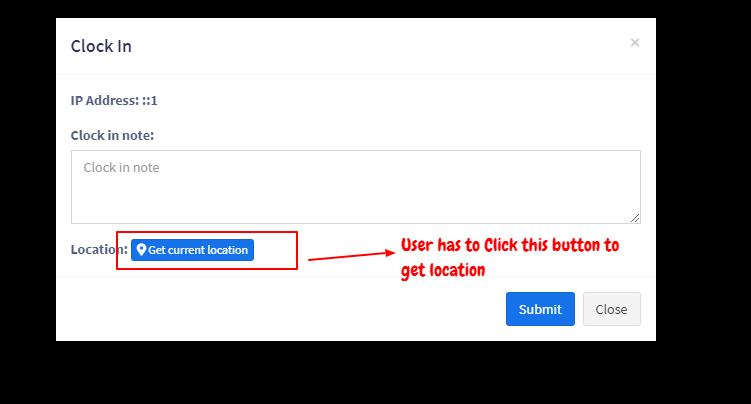
How accurate is the location? #
The accuracy of Location depends on the API & device(mobile or laptop) used and not on the application.
Mobile: mobile has GPS enabled so the coordinates sent by them are more accurate
Laptop: Most laptops don’t have GPS enabled so the location is based on the IP address, which is not much accurate



