- Add leave: Leave Type(dropdown list), Start Date, End Date, Leave type, Reason (text area)
- The default status of a leave added is pending
- Admin can change the status: status(pending, canceled, approved) by clicking on the leave status column button.
- An inbuilt app Notification will be sent to the admin when a new leave it added.
- An inbuilt app Notification will be sent to the applied user when the status is changed by the admin.
- Only the admin can delete a leave.
- Reference no. Will be generated automatically for every leave to uniquely identify them. You can change the reference no prefix from HRM -> Settings (Leave Reference No. prefix)
- Leave Instructions: You can enter special instructions for users before applying for leaves from the settings “Leave Instructions” field.
Leaves Summary for a user #
- For admin: Admin can view and leave a summary of all other users. On the leaves page filter by an employee name and it will show the summary in the bottom of the page.
- For Users: Always visible to a user his/her summary.
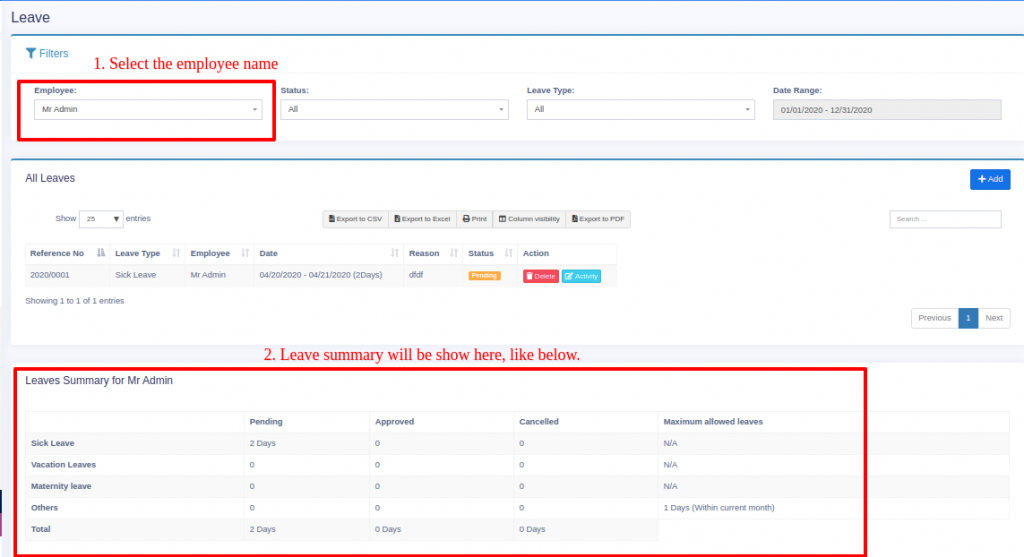
#
Leave types #
- Only the admin can manage leave type (add or edit)
- Fields:
- Leave Type: Enter the name of the type of leave.
- Max leave counts: Maximum number of leaves allowed for the leave type.
- Leave count interval: This can be “Current month” or “Current financial year” or “None”. It is the interval for the maximum leave counts.
For example: If employees can take 12 Sick Leave in 1 year then:
Leave Type = “Sick Leave”
Max leave counts = 12
Leave count interval = “Current financial year”



